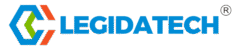LED video wall for studio is no longer just “someone with a webcam.” The set matters. An LED video wall as a live streaming LED backdrop gives a modern, on-camera look, removes chroma-key headaches, and lets your content react in real time — polls, product shots, animated brand loops — all without post production.
Many studios now choose LED screen for live streaming for virtual sets and in-camera backgrounds because it improves realism and interactive lighting on talent.

Why choose an LED screen as your live-streaming background
LED screen for live streaming shows real pixels instead of relying on green-screen compositing, so light on your talent reacts correctly to the background. That means fewer “green spill” fixes in post and more believable lighting on faces and products.
For interactive shows, the screen lets you surface live chat highlights, timers, or product overlays immediately, which raises engagement. Compared with printed backdrops or fabric, LED keeps color saturation and contrast across brightness changes.

Types and specs that matter for studio work
For close-range studio use, pixel pitch is the single most important spec. Small-pixel-pitch panels such as P1.9 or P2.5 deliver much finer detail at short camera distances and reduce the “screen-door” look that ruins camera shots.
If your cameras sit farther away you can choose a larger pitch and save cost, but for presenter-facing studio walls aim toward micro / fine-pitch modules. Also check refresh rate and camera synchronization to avoid flicker on-recorded video, and choose controllable brightness so skin tones don’t blow out under studio lights.
For reference, our indoor P2.5 panels and P2 quick guides show the studio-grade options and specs commonly used for broadcast and streaming.
Studio layout, lighting and camera tips
Place the LED wall so the talent is far enough to avoid moiré and reflections — as a rule of thumb start testing at about one meter for micro-pitch panels and adjust by eye. Use soft key and fill lights aimed at the talent, not the LED surface; avoid hard backlights pointed into the screen.
Match your camera’s frame rate with the playback frame rate of the background asset and test for rolling artifacts before a live show. If your media server or playback device supports genlock or frame-locking, enable it to reduce strobing and ensure smooth motion on camera.

Content strategy for the LED backdrop
Design loop-friendly motion backgrounds with subtle parallax and brand accents. Avoid high-contrast strobing animations that pull focus from the presenter.
Create templates sized to your LED wall’s native resolution, export as codec-friendly MP4 files, and keep tempos compatible with your camera shutter and frame rate.
For interaction, wire your media server to a simple overlay input so you can push polls, comments, or product cards live without interrupting the main loop.

Integration with streaming software and playback hardware
Feeding your camera and LED-output into OBS, vMix, or a hardware switcher is common. For larger or brand-critical productions use a media server that can sync multiple screens, trigger playlists and blend live camera with graphics precisely.
Test latency across the chain — lower-latency routing matters for live interaction. If your downstream encoder introduces delays, account for that in any live-on-screen timers or synchronized events.
LED screen for live streaming Buy vs rent: simple decision rules
Buy if you stream daily, need a permanent custom shape (curved, built-in), or want the long-term ROI of a branded studio asset. Rent if you have irregular shows, tours, or want to experiment with different pixel pitches before committing.
When selecting vendors, request a spec sheet listing pixel pitch, brightness (nits), refresh rate, warranty and service SLAs, and ask for an on-site demo under live lighting — seeing the screen in your own lighting makes the right decision obvious.
Our indoor P2.5 and P2 product pages list common studio-ready configurations to help you compare. (LEGIDATECH )
Maintenance, troubleshooting and practical checks
Keep spare modules or a service plan if your screen is revenue-critical. Run a quick dead-pixel and uniformity test before each major stream.
Common quick fixes are reseating cables, restarting the playback device, and verifying frame-rate matching between player and camera. A short pre-show checklist (power, network, playback file, test loop, audio/video sync) eliminates most last-minute surprises.

ROI: why the investment pays off
A well-done LED screen for live streaming raises perceived production value, improves viewer trust, and can lift conversion during product demos. The ability to switch branded themes quickly also helps maintain a consistent channel identity and makes cross-show sponsorship integration seamless.
CTA and product picks
If you’re ready to test studio-grade panels, check the indoor P2.5 and P2 product pages in our catalog for modular sizes, pixel-pitch options and sample installs.
Book a demo or request a downloadable spec sheet that lists recommended pixel pitches by camera distance and suggested media server settings. Seeing the display in your lighting is the final, decisive step. (LEGIDATECH)

LED screen for live streaming Q&A
Q: What pixel pitch do I need for a three-camera talk show?
A: For on-camera talent in close to mid shots, P1.9–P2.5 is ideal; it provides crisp detail without excessive cost.
Q: Will an LED screen reflect too much light on the presenter?
A: Proper color grading and balanced key/fill lighting prevent unwanted reflections; LED brightness selection (800–1500 nits) helps control spill.
Q: How do I avoid flicker with high-frame-rate cameras?
A: Use panels with high refresh rates or camera-friendly scan modes and test with your exact camera/shutter settings ahead of shoots.
Q: Should I use Unreal Engine or pre-rendered video?
A: Use Unreal/Unity for interactive, real-time parallax and camera-aware backgrounds; pre-rendered video is simpler and great for consistent, repeatable content.
Author:Amy