Introduction
LED screen for hybrid events must perform both live and on-camera: choose the right pixel pitch, optimize lighting and cameras, and deliver native-resolution content so your stage looks great in-room and on stream.
A successful LED installation balances pixel pitch, brightness, content design, camera calibration, and real-time playback tools so speakers and imagery remain crisp, color-accurate, and free of on-camera artifacts.
This guide gives practical buying and setup advice from a buyer’s perspective (studio, corporate stage, and rental), plus model suggestions and a short pre-show checklist.
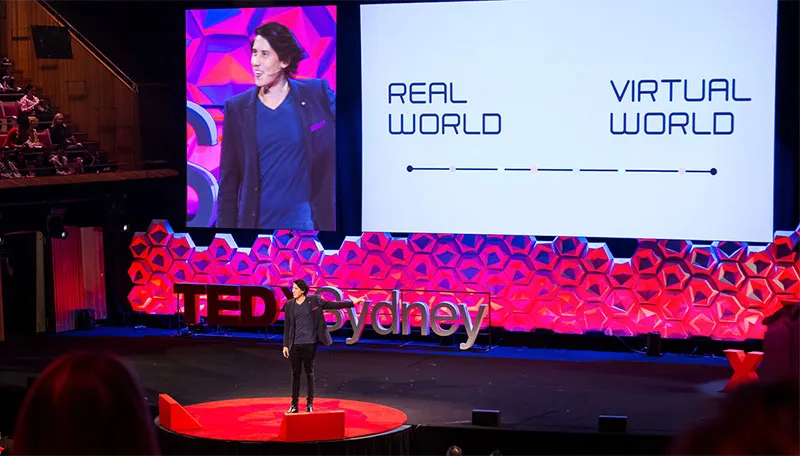
Why choose an LED screen for hybrid events
An LED screen for hybrid events delivers brightness and color accuracy that projection can’t match.
LED backdrops deliver unmatched brightness, contrast and color vibrancy for live stages compared with projection, and they allow dynamic content and brand-driven motion design that engages both audiences.
When done right, LED creates depth and immersion for in-room attendees while remaining camera-friendly for remote viewers. However, camera/LED interaction is nontrivial — you must select panels and processing that are specifically designed for in-camera use.
1) Key specs buyers must evaluate
Pixel pitch → camera distance
Choose pixel pitch by the closest camera-to-screen distance and the camera resolution you’ll use. For in-room talent standing a few meters from the wall and for close camera shots, aim for sub-2.5mm (P1.9–P2.5) for clean camera capture;
larger pitches (P2.5–P3.9) are okay for more distant wide shots or event signage. Always map pixel pitch to the nearest camera’s sensor/resolution and framing.
Brightness & HDR handling
LEDs used on camera should allow fine luminance control and local dimming or processor-level control to avoid overexposing foreground talent. Work with processors that let you set per-zone brightness and use waveform/false color tools during camera setup.
Refresh rate, scanning & scanline issues
High refresh rate panels and modern driving ICs minimize banding and scanline artifacts when filmed; panels rated for broadcast or virtual production are preferred. Ask vendors for test footage shot with your camera models.
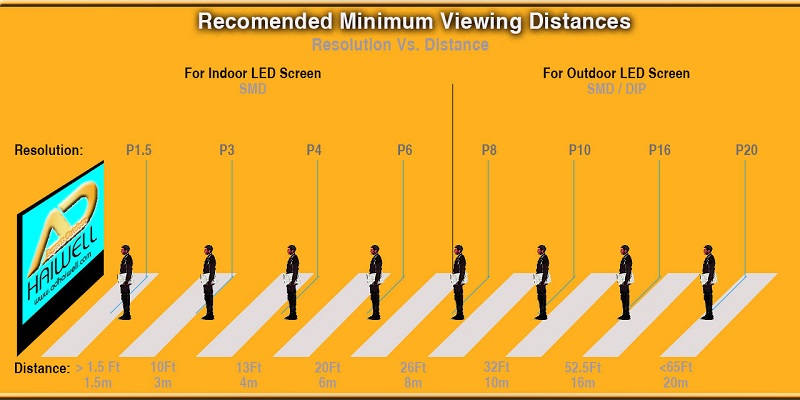
2) Optimize lighting & camera workflow for LED screens
-
Camera-first calibration: Start with your cameras (iris, white balance, gamma curve), then tune the LED color matrix to match each camera’s color profile. For mixed camera fleets (e.g., RED + Sony), expect extra calibration work.
-
Use a waveform and false-color: Set exposure with test charts and adjust LED brightness so background does not clip or dominate subject exposure.
-
Avoid placing talent directly in front of specular highlights on looped content; design content with darker center areas or subtle vignettes behind presenters.
-
Run camera tests with real content (not just color bars) to identify moiré, banding or color casting early.
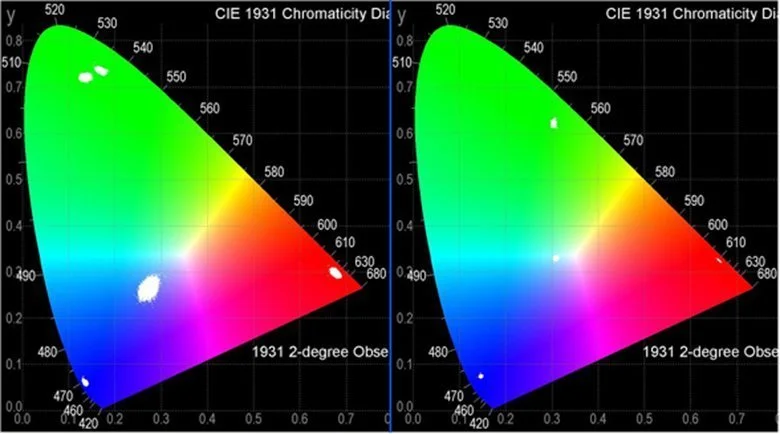
3) Content & playback tips (for production teams)
-
Use native-resolution assets or design content at the LED volume’s pixel resolution to avoid scaling artifacts.
-
Prefer vector/text as overlays rather than rasterized low-res video for logos and lower-thirds.
-
Keep high-motion zones away from foreground talent to reduce perceived flicker or aliasing on camera.
-
Use a robust media server (e.g., Disguise, Resolume, or similar) with frame-accurate playback and color LUT support.

4) Buying vs renting LED screens for hybrid events
-
Rent if you need flexibility or one-off events; ensure the rental house supplies broadcast-rated panels and a known processor.
-
Buy if you run frequent hybrid productions — invest in broadcast-spec panels (sub-2.5mm) and a quality LED processing chain.
Example buyer models often specified for studio/hybrid use include P1.9, P2.0 and P2.5 panels (consider lightweight serviceable cabinets and vendor support). (Refer to your preferred supplier catalog for exact models and service agreements.)

Product recommendations
When specifying, look for products marketed for in-camera or virtual production use (flip-chip or broadcast-grade driver ICs, low-scanline operation). Common choices: P1.9 and P2 models for close-up studio/backdrop use; P2.5 as a flexible indoor option.
If you have a supplier catalog (for example, products like P1.9 / P2 / P2.5 from your preferred manufacturer), prioritize units with documented camera tests, a reputable processor, and accessible spare parts.
For camera-facing setups, choose an LED screen pixel pitch of ≤2.5mm where possible.
Pre-show checklist for LED screen camera tests
-
Camera + LED color calibration completed and saved.
-
Waveform/false color passes recorded and approved.
-
Media files rendered at native LED resolution and tested.
-
Redundant media server and network paths verified.
-
Onsite technician can adjust LED brightness and LUTs during rehearsal.
Conclusion
When planning a hybrid production, require vendor camera tests and spec the LED screen for hybrid events you need.
A camera-friendly LED backdrop for hybrid events is the intersection of the right pixel pitch, broadcast-capable panels, careful lighting/camera calibration, and content produced at native resolution.
For buyers: require vendor camera tests, insist on processor control for brightness and color, and choose P1.9–P2.5 class panels when on-camera detail matters.
Ready to proceed? Schedule a demo with your supplier, request test footage shot with your camera models, and download the manufacturer spec sheet before purchase or rental.

FAQ—Camera-friendly LED screen questions
Q1: What pixel pitch should I choose for hybrid events?
A: For close-up camera work choose ≤2.5mm (P1.9–P2.5). If cameras are mostly wide/long-shot, P2.5–P3.9 can be acceptable. Always match pixel pitch to the nearest camera framing and sensor resolution.
Q2: My LED looks great in person but flickers on camera — why?
A: Flicker usually comes from mismatched refresh/scan rates between the LED driver and camera shutter, or from low refresh-rate driving ICs. Use broadcast-rated panels, increase the panel refresh rate, enable progressive scanning modes if available, and test with your exact camera models.
Q3: How bright should the LED be for on-camera use?
A: Use controllable brightness; typical indoor studio backdrops sit around 800–1,500 nits but the correct setting depends on studio lighting and camera exposure. Always set LED luminance so background doesn’t clip in waveform/false-color while keeping subject exposure natural.
Q4: What refresh rate / scan specs matter for filming?
A: Aim for high refresh rates (≥3,840 Hz preferred for broadcast/virtual production) and panels advertised as “broadcast” or “in-camera” friendly — these minimize banding and scanline artifacts. Ask vendors for measured refresh/scan figures and test footage.
Author:Amy





